

Particular hardware related problems with a product (product must be in warranty) can be resolved by replacing parts, which customers can remove and replace by themselves. This process is called Customer Replaceable Unit or CRU. A service part, which can be removed and replaced by a customer, is called Customer Replaceable Unit (CRU) service part. Various levels of difficulty, inidicated with a specific CRU Level ID, are available and located in the service parts list.
The following is a list of the various CRU Level ID types:
| CRU Level ID 0 - | Not possible (parts, either not to be replaced by the customer or not installed in the dedicated model) |
| CRU Level ID 1 - | Possible for all customers (simple to replace parts, requiring few or no tools) |
| CRU Level ID 2 - | Possible for experienced customers (optional parts, which are slightly more difficult to replace) |
| CRU Level ID 3 - | Possible for B2B customers with helpdesk (requires trained service personnel) |
When installing a CRU, dynabook will send the CRU to you. CRU information and general replacement instructions are shipped with your product, and are available from dynabook at any time upon request.
Model specific CRU information
Satellite Pro L50-G, L50-J, L50-K series
CRU service part removal and replacement procedure:
This document describes how to perform hardware service maintenance for your Personal Computer. The procedures described in this document are intended to help users to replace faulty Customer Replaceable Units (CRUs).
Removing ODD
Remove ODD(optical disc drive) according to the following procedures and Figure 4-1.
1.) Remove one M2.5x5.0 Phillips head screw securing ODD , then remove ODD pack
from slot
2.) Remove two M2.0x1.5 Phillips head screws securing Base Enclosure.
3.) Place ODD pack on flat surface (such as a desk)
4.) Remove three M2.0x2.3 Phillips head screws securing ODD Bracket, then remove
Bracket
5.) Remove ODD bezel from ODD.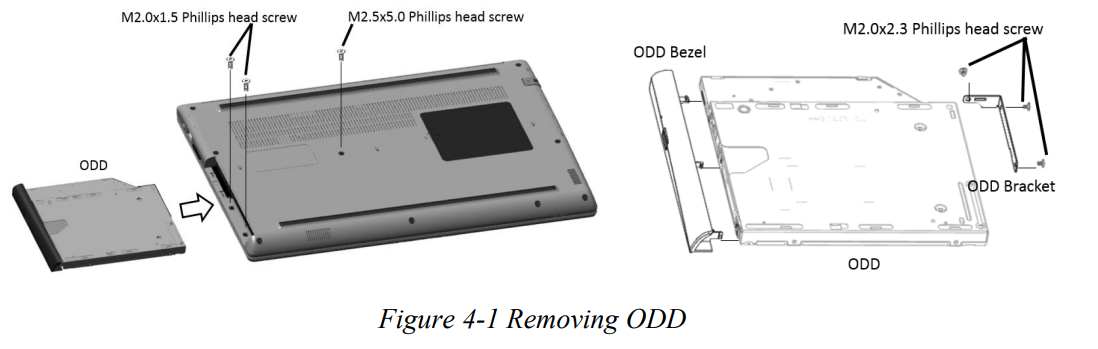
Memory Module Removal
1.) Please remove bridge media, Smart card and SIM card if available before removing the base cover.
2.) Turn off the PC, disconnect the AC-adapter and other external devices from the computer.
3.) Release 1 x M2.5 x 1.6 black Philips headscrew
4.) Pull the memory cover on the side where the s crew is located, then remove it.
5.) Spread out the two memory locks latches and the module will pop out.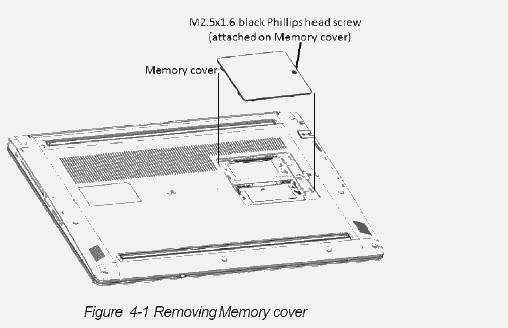
Installing the Memory Module
1.) Insert the emory module into the connector at an angle of 45 degrees
2.) Press down the memory module so that it is secured with both memory lock latches
3.) Mount the memory and secure it with one M2.5 x 1.6 Philips screw
Installing ODD
1.) Take ODD Bracket, fasten it on ODD by three M2.0x2.3 Phillips head screws as
shown
2.) Take ODD Bezel, assemble It to ODD in correct position.
3.) Secure Base Enclosure with two M2.0x1.5 Phillips head screws
4.) Insert ODD Pack in correct position to ODD slot
5.) Secure ODD with one M2.5x5.0 Phillips head screw
Installing the base assy
1.) Place the base assy into the correct position
2.) Secure the base with nine M2.5 x 5.0 balck Philips screws
Installing the battery back
1.) Place the battery pack into the correct position
2.) Secure the battery pack with two M2 x 4.0 black Philips screws
3.) Connect the battery pack cable with CN6050 of the system board
Installing the HDD
1.) Insert four latches of the HDD bumper and HDD cable to the HDD
2.) Place HDD into the correct position
3.) Connect the HDD cable to CN1700 of the system board
Installing the SSD
1.) Insert SSD into CN1951 on the system board
2.) Secure it with one M2.0 x 2.0 blak Philips screw
Perform a functional check to see, if the unit is working as expected.
The appendices describe the following:
 NOTE
NOTE
Pictures shown are for illustration purpose only. Actual product may vary due to product enhancement or platfrom generation changes.
DISCLAIMER
Dynabook provides this information "as is" without warranty of any kind, either express or implied, including, but not limited to, the implied warranties of merchantability or fitness for a particular purpose. Dynabook shall not be responsible for the topicality, correctness, completeness or quality of the information or software provided. Dynabook is not liable for any damage caused by the use of any information or software provided, including information that is incomplete or incorrect. Any trademarks used herein belong to their respective owners.
Copyright Dynabook Europe GmbH. All rights reserved.
