SUPER TECHNICAL INFORMATION COMPUTER | STIC

Dynabook Knowledge Base Article
Dynabook Thunderbolt 4 Dock [PS0120EA1PRP] - Firmware Update v1.0.0.2 resolving potential external video output issues

ISSUE
Your  dynabook Thunderbolt 4 Dock [ Model Part Number: PS0120EA1PRP ] might show one of the below listed issues.
dynabook Thunderbolt 4 Dock [ Model Part Number: PS0120EA1PRP ] might show one of the below listed issues.
When this happens:
- Monitor connected to the Thunderbolt 4 dock is sometimes not showing any video output, after the PC resume from Modern standby mode
- In case 4 displays are used/active [ quad output mode - 4 displays are shown as active within the Intel Graphics Command Center ], display number 4 is not showing any video after switching from PC only- to Clone mode
- After resuming from S4 power mode [ Hibernation mode ], where before a Type-C monitor as well as a additional monitor, connected via DP/HDMI port on Video 2 group have been connected to the Thunderbolt 4 dock, the monitor connected to the DP/HDMI port on Video 2 group is rarely disconnecting
- Dual monitor configuration, where both monitors are connected via HDMI, is sometimes causing a flickering/on-off issue on the internal LCD display [ which is gone after approx. 10 minutes and then the display is working normal again ]
- Dual monitor configuration, where the monitors are connected either via DP/Video1 and HDMI/Video2 or DP/Video2 and HDMI/Video2, is sometimes causing a flickering/on-off issue on the internal LCD display [ which is gone after approx. 10 minutes and then the display is working normal again ]
- Dual display output not possible when using the Thunderbolt 4 dock in combination with Portege X40-J series

 Dynabook Thunderbolt 4 Dock Infographic
Dynabook Thunderbolt 4 Dock Infographic

RESOLUTION
| Short
 In order to resolve one or more of the described issues, please apply the below Thunderbolt 4 Dock firmware package v1.0.0.2.
In order to resolve one or more of the described issues, please apply the below Thunderbolt 4 Dock firmware package v1.0.0.2.
The firmware update tool as well as an instruction- and installation guide can be found below.

 WARNING INSTRUCTION:
WARNING INSTRUCTION:
Please read these instructions carefully before applying the Thunderbolt 4 dock firmware update packages.
- Plug the AC adaptor to the dock and connect dock to Computer with Thunderbolt cable. Make sure the dock is detected by the Computer.
- Please make sure the dock remains plugged into the Computer during firmware flashing, disconnecting the dock during flashing may cause dock hardware failure.
- Ensure the PC is in normal working mode during firmware updating. Do not power off or enter sleep mode.
- Please remove any other devices before executing the firmware update [except a monitor, which needs to be connected to DP/HDMI port of the Thunderbolt 4 dock during the firmware update process].

RESOLUTION
| Detailed
 DYNABOOK THUNDERBOLT 4 DOCK
DYNABOOK THUNDERBOLT 4 DOCK
Firmware 1.0.0.2 [ TCH1125600A ]
- Change Note:
The firmware v1.0.0.2 package described in this document is resolving the following potential issues:
- Monitor connected to the Thunderbolt 4 dock is sometimes not showing any video output, after the PC resume from Modern standby mode
- In case 4 displays are used/active [ quad output mode - 4 displays are shown as active within the Intel Graphics Command Center ], display number 4 is not showing any video after switching from PC only- to Clone mode
- After resuming from S4 power mode [ Hibernation mode ], where before a Type-C monitor as well as a additional monitor, connected via DP/HDMI port on Video 2 group have been connected to the Thunderbolt 4 dock, the monitor connected to the DP/HDMI port on Video 2 group is rarely disconnecting
- Dual monitor configuration, where both monitors are connected via HDMI, is sometimes causing a flickering/on-off issue on the internal LCD display
- Dual monitor configuration, where the monitors are connected either via DP/Video1 and HDMI/Video2 or DP/Video2 and HDMI/Video2, is sometimes causing a flickering/on-off issue on the internal LCD display
- Dual display output not possible when using the Thunderbolt 4 dock in combination with Portege X40-J series
- Firmware Update Tool Info:
Dynabook Thunderbolt 4 Dock Firmware Update Tool Version: 1.0.0.2
- File Download:
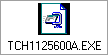
- Firmware v1.0.0.2 Update Guide:
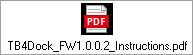
 IMPORTANT NOTE:
IMPORTANT NOTE:
Please connect the necessary external display when the firmware update tool is requesting it. In case the display is connected before, the firmware update process may fail.

DOCUMENT DETAILS
Document ID:
Doc Type:
Online Date:
Date Modified:
Category:
Company:
Product Category:
Product Group:
Docking Stations & Stands
Product Series:
Product:
Dynabook Thunderbolt 4 Dock
Model Number:
Operating System:
Windows 10 - 64 Bit, Windows 11 - 64 Bit
Keywords:
Display, DisplayPort (DP), Docking Device, Firmware, Info, Monitor, Stand-by, Thunderbolt, Thunderbolt 4
DISCLAIMER
Dynabook provides this information "as is" without warranty of any kind, either express or implied, including, but not limited to, the implied warranties of merchantability or fitness for a particular purpose. Dynabook shall not be responsible for the topicality, correctness, completeness or quality of the information or software provided. Dynabook is not liable for any damage caused by the use of any information or software provided, including information that is incomplete or incorrect. Any trademarks used herein belong to their respective owners.
Copyright Dynabook Europe GmbH. All rights reserved.
Back to top


 dynabook Thunderbolt 4 Dock [ Model Part Number: PS0120EA1PRP ] might show one of the below listed issues.
dynabook Thunderbolt 4 Dock [ Model Part Number: PS0120EA1PRP ] might show one of the below listed issues.
 Dynabook Thunderbolt 4 Dock Infographic
Dynabook Thunderbolt 4 Dock Infographic In order to resolve one or more of the described issues, please apply the below Thunderbolt 4 Dock firmware package v1.0.0.2.
In order to resolve one or more of the described issues, please apply the below Thunderbolt 4 Dock firmware package v1.0.0.2.
 WARNING INSTRUCTION:
WARNING INSTRUCTION: DYNABOOK THUNDERBOLT 4 DOCK
DYNABOOK THUNDERBOLT 4 DOCK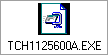
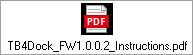
 IMPORTANT NOTE:
IMPORTANT NOTE: 