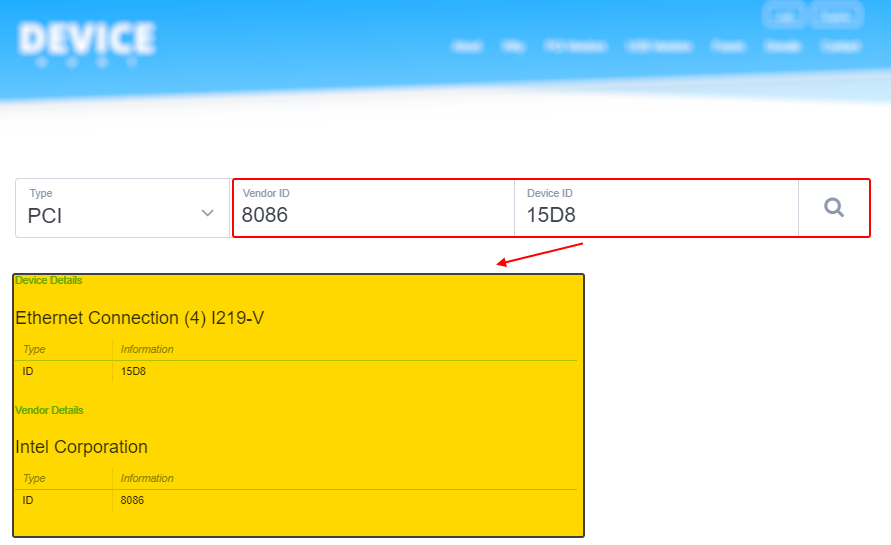TECHNICAL SUPPORT BULLETIN | TSB

Dynabook Knowledge Base Article
Identification of unknown hardware devices using Windows Device Manager

ISSUE
Even if Windows 10 Update function providing most drivers for unknown devices automatically, to keep your device running smoothly, in some cases it is necessary to identify an unknown hardware device manually.
Unknown devices, missing the correct driver to function properly, can be mainly seen when performing a clean Windows 10 installation. In this document, we will describe how to identify the device using the Windows 10 device manager in combination with online databases *.
* Mentioned online database(s) in this article are just used as example. Various similar databases can be found online.

RESOLUTION
| Short
 How to check the PC for any unknown device
How to check the PC for any unknown device
- In the search box on the taskbar, type Device Manager, then select from the menu and open:
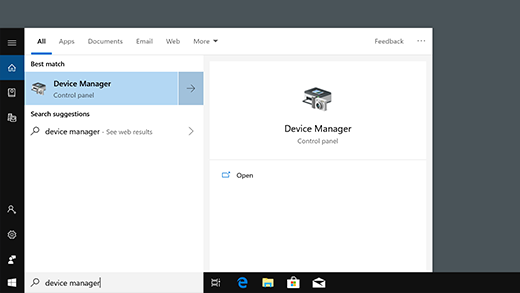
- Device Manager will open in a new window.
- In case any unknown device is listed, like in the picture below, it is marked with a yellow exclamation mark. In this example a unknown network controller is listed:
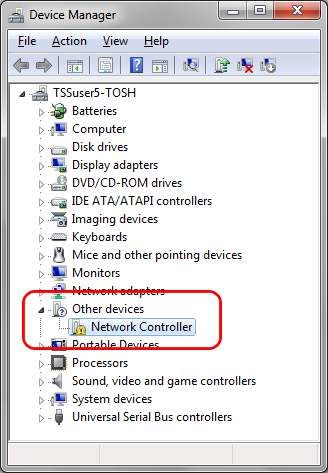

 Find the Vendor- and Device ID of an unknown device
Find the Vendor- and Device ID of an unknown device
- Double click the unknown device in the device manager.
- A new window, showing details of the unknown device, will open.
- Click on the tab Details and select Hardware-IDs in the drop down menu:
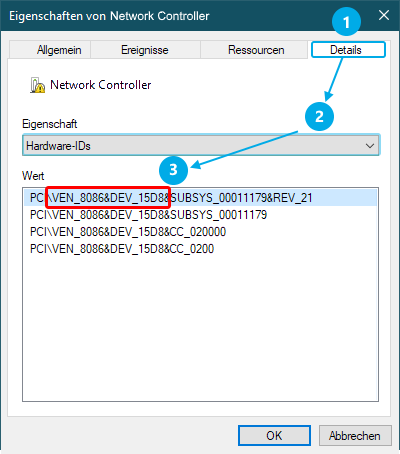
- To identify the device, notify the "Vendor ID (VEN_xxxx)" and the "Device ID (DEV_xxxx)". In this example, the Vendor ID (VEN_xxxx) is "8086" and the Device ID (DEV_xxxx) is "15D8"

 Using online databases to identify the unkown device, based on Vendor- and Device ID
Using online databases to identify the unkown device, based on Vendor- and Device ID
- Open your webbrowser and go to https://devicehunt.com/ *
- Enter the Vendor- and Device ID of your unknown device and click the search icon. The result (yellow highlighted box) will be shown below the search field:
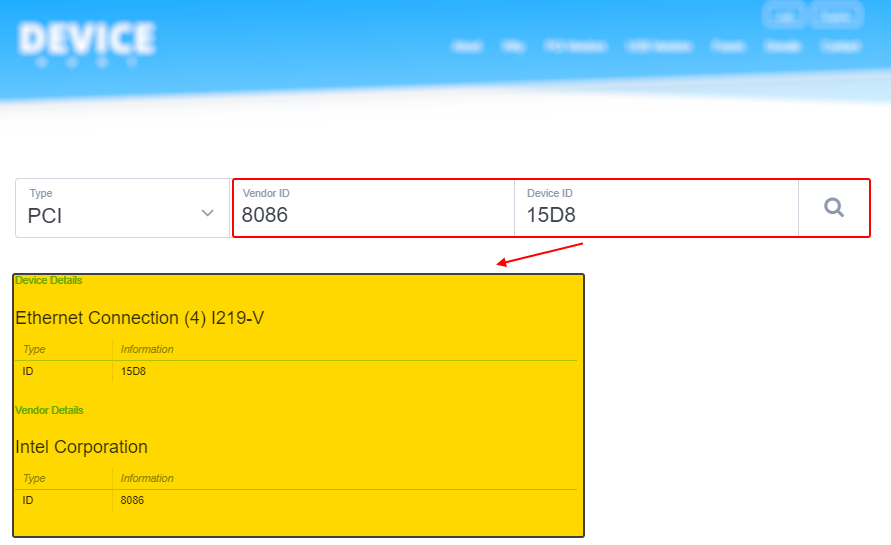
- With the missing device identified, please download the specific driver via our Dynabook driver download portal (https://emea.dynabook.com/drivers/). In case your model is not listed in the driver download portal, we recommend to either obtain available drivers via Windows Update function (please check optional update section too) or access the vendor's website directly.
* Mentioned online database(s) in this article are just used as example. Various similar databases can be found online.

RESOLUTION
| Detailed
No further details available.

DOCUMENT DETAILS
Document ID:
Doc Type:
Online Date:
Date Modified:
Category:
Company:
Product Category:
Product Group:
Product Series:
Product:
Model Number:
Operating System:
Windows 10 - 32 Bit, Windows 10 - 64 Bit
Keywords:
Chipset, Device Manager, Drivers, Info, Windows 10
DISCLAIMER
Dynabook provides this information "as is" without warranty of any kind, either express or implied, including, but not limited to, the implied warranties of merchantability or fitness for a particular purpose. Dynabook shall not be responsible for the topicality, correctness, completeness or quality of the information or software provided. Dynabook is not liable for any damage caused by the use of any information or software provided, including information that is incomplete or incorrect. Any trademarks used herein belong to their respective owners.
Copyright Dynabook Europe GmbH. All rights reserved.
Back to top


 How to check the PC for any unknown device
How to check the PC for any unknown device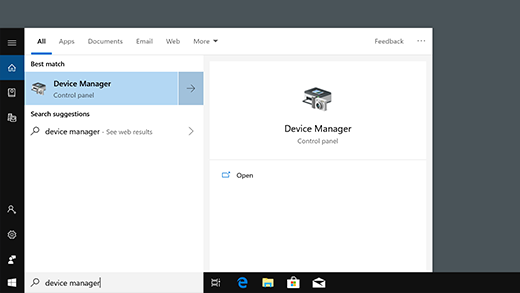
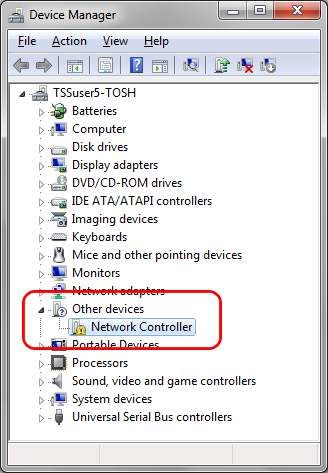

 Find the Vendor- and Device ID of an unknown device
Find the Vendor- and Device ID of an unknown device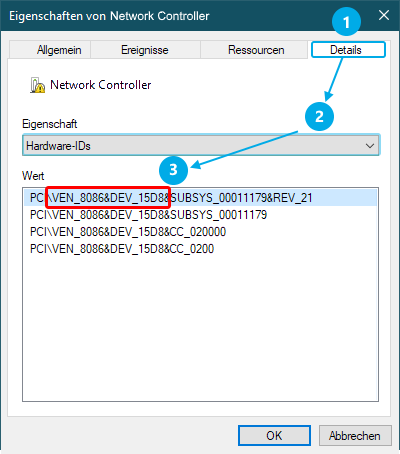

 Using online databases to identify the unkown device, based on Vendor- and Device ID
Using online databases to identify the unkown device, based on Vendor- and Device ID