

Your  dynbook USB-C Dock [ Model Part Number: PA5356* ] might intermittently show external video output issues.
dynbook USB-C Dock [ Model Part Number: PA5356* ] might intermittently show external video output issues.
When this happens:
- Monitor connected to the USB-C dock will repeatedly flash off and on, while directly connected screens or the built in laptop screen, continue to work
- External monitor connected to the dock is might showing a blank or corrupted image after the Computer return from standby mode

 dynabook USB-C Dock Infographic
dynabook USB-C Dock Infographic
 In order to resolve one or more of the described issues, please apply the below USB-C dock firmware package v1.0.0.1.
In order to resolve one or more of the described issues, please apply the below USB-C dock firmware package v1.0.0.1.
The firmware update tool as well as an instruction- and installation guide can be found below.
The firmware v1.0.0.1 [TCH1147700A] described in this document is resolving potential issues, where an external monitor connected to the dock is might showing a blank or corrupted image after the Computer return from standby mode.
IMPORTANT NOTE:
Dynabook recommend applying in addition the firmware v1.0.4.0 which can be found here.
Firmware v1.0.4.0 is updating the USB hub controller.
[ Resolving potential USB-C dock LAN connection issues ]
Furthermore, Dynabook strongly recommend applying the Realtek LAN driver for USB update package [can be found here] as well as the Computers BIOS and graphics card driver to the latest available versions in any case.
Click here to open the BIOS download page, to obtain the latest available version. To search the latest available graphics card driver, please click here.
 WARNING INSTRUCTION:
WARNING INSTRUCTION:
Please read these instructions carefully before applying the USB-C dock firmware update packages.
 DYNABOOK USB-C DOCK PA5356
DYNABOOK USB-C DOCK PA5356
Firmware 1.0.0.1 [ TCH1147700A ]
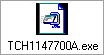
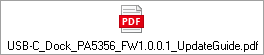

 FIRMWARE v1.0.0.1 [TCH1147700A]
FIRMWARE v1.0.0.1 [TCH1147700A]
Silent Installation Support
For silent installation of this firmware update, please extract the package "TCH1147700A.exe" e.g. using 7zip.
Next, in the folder where the files have been extracted to, locate the folder "MstHub". The executeable
"VmmDPTool.exe" / "VmmDPTool64.exe" support the following silent installation command set:
Usage: VmmDPTool.exe/VmmDPTool64.exe [-s] [-u] [-v] [-q] [-txxxx.txt] [-gXn] [-ncxx] [-fr] [-fs] [-fd] [-fo] [-fa] [-ixxx.txt] firmware_file_path
Silent Installation command set:-s: silent action
-u: update the firmware xxxxx.eeprom/fullrom, the update result will be saved in newer created file update.log
-i: xxx.txt is file includes all the system ID. Only update the firmware to the laptop which system ID is in the list
-v: get the current firmware version, the result will be saved on newer created file update.log
-v0: get the current firmware version and return the version number in bcd format
-t: Change the txt information show to the user. xxxx.txt is the file name of the txt file-px: Change the default folder (current folder) used to save the update.log file
-p1: save to C:\ProgramData\
-p2: save to C:\
-p3: save to C:\Program files
-p4: save to C:\Windows
Please note except -p1, the other -p options need run the tool as administrator-r: Registry accessing control
-r0: disable registry access
-rp: save the result in HKLM\\SYSTEM\\CurrentControlSet\\Control\\MST\\Synaptics permanently-fr: force reset hub chip after updating firmware succeed
-fs: force reboot the system after updating firmware succeed
-fd: force downgrade the firmware version even firmware version is same or less
-fo: force override even product ID is not match
-fa: force search all data path of the GPU, and also search each TX port of the hub to the GPU port.
-g: force connect to the hub with specifc source in case there are more GPUs on system
The second character is the source type
The third character is number means the order of the hub if there are more than one hub there. 0 is the default.
-gA: AMD only
-gN: NVIDIA only
-gI: Intel only
-gI: Access to the Alternate DDI port of the Intel GPU
-gW: WiGig only
-gG: graphics only (no WiGig)
-gX1: the second hub, here the X can be 'A', 'N', 'I', 'W' or 'G' matching above specific source only.
-gX2: the third hub
By default, the hub is enumerated in the order of Intel, WiGig, Nvidia and AMD-n: access to the SYNA hub chip in cascade mode
c is the cascade count
xx is the tx port number cross all the SYNA hub chip, each two bits point to one chip. Bit [c-1:c-2] is the tx port number of first SYNA hub chip connect to GPU side
Firmware return code:
Below are some examples;
HSW->hub0 (TX0)->hub1 (TX1)-> hub2->(TX1)->hub3->monitor |--->(TX0)->hub4->monitor
Access to hub0: -n does not need, or -n00
Access to hub1: -n100
Access to hub2: -n201
Access to hub3: -n305
Access to hub4: -n304
firmware_fiel_path here identify where to find the firmware
Note:
The update result will be saved on newer created file update.log, 0 means successful.
The result will be also saved to the registry HKCU\software\Synpatics\PriusTool\ unless use -r0 disable it
The registry value is automatically deleted after system reboot to avoid incorrect information reported
0: Successful
-1: unknown error
-3: AUX write fail
-4: AUX read fail
0x10: The firmware is same, no need update
0x11: Can't downgrade the firmware
0xF2: The firmware is for different generation chip
0xF3: The firmware is for different board
0xF4: Access to VMM chip failed
0xF5: There is another application tool running
0xF6: Initialize the GPU library failed
0xF7: Can't find so many hub devices
0xMMNNBBBB: BCD format of current firmware version return code if -v0 argument is used
DISCLAIMER
Dynabook provides this information "as is" without warranty of any kind, either express or implied, including, but not limited to, the implied warranties of merchantability or fitness for a particular purpose. Dynabook shall not be responsible for the topicality, correctness, completeness or quality of the information or software provided. Dynabook is not liable for any damage caused by the use of any information or software provided, including information that is incomplete or incorrect. Any trademarks used herein belong to their respective owners.
Copyright Dynabook Europe GmbH. All rights reserved.
