

After storing PC's for a longer period, the batteries may not work and cannot be recovered.
The reason for this behavior is a slow discharge of batteries, even when the PC's are powererd off. In case the PC's are stored long enough without charging the batteries, capacity level or cell voltage can reach a critical threshold where the batteries will no longer function and cannot be recharged. This behavior is by design, to ensure safe and reliable usage of batteries.
 NOTE:
NOTE:
New PC's are shipped with the batteries in Battery Disconnect or Battery Ship Mode* to minimizes electrical discharge of the batteries.
This mode allow the battery to remain operational for longer, compared to simply powering the PC off. However, once the PC has been powered
on it automatically exits shipping mode (when powering on the PC for the first time, ensure it is attached to AC power).
* Not available on all models. Description of the mode may vary.
The feature Battery Disconnect or Battery Ship Mode can be configured either by accessing the UEFI / BIOS Setup Utility to change it manually or enable the mode using dedicated, Windows* based utilities. Using this mode, by minimizing the electrical discharge of batteries, it allow the battery to remain operational for a longer period. For details, about how to access and use the UEFI / BIOS Setup Utility, please check the model specific information in the user manual or below instruction.
 NOTE:
NOTE:
* Windows PE, Windows 10 x32 or x64 [depending on the tool ]
 General precautions for changing BIOS settings
General precautions for changing BIOS settings
Be careful when you change the BIOS settings. If certain BIOS settings are not correctly configured, it is possible that:
If changes made to the BIOS result in system malfunction or undesired system performance, enter the BIOS again and press F9 to load Setup Defaults.

 Battery Ship Mode BIOS Configuration
Battery Ship Mode BIOS Configuration



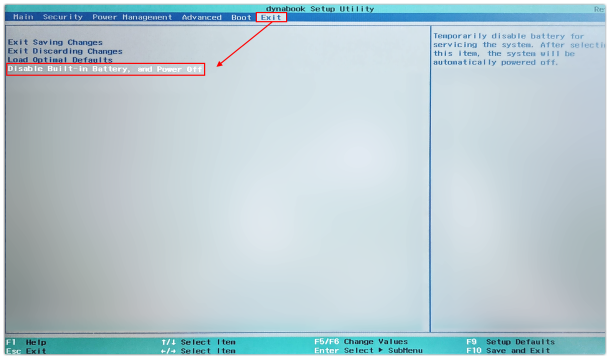
 Battery Disconnect / Battery Ship Mode Configuration Utilities
Battery Disconnect / Battery Ship Mode Configuration Utilities
Below you will find different, model specific utilities to enable or modify the Battery Disconnect- or Battery Ship Mode feature. The utilities, for example, can be used in a deployment script.
 Battery ShipMode Config Tool
Battery ShipMode Config Tool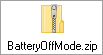
 Battery ShipMode Config Tool
Battery ShipMode Config Tool 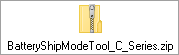
 Battery ShipMode Config Tool
Battery ShipMode Config Tool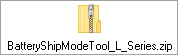

 CHECK NOTE BELOW FOR UNSUPPORTED MODELS
CHECK NOTE BELOW FOR UNSUPPORTED MODELS
IMPORTANT NOTE:
Because the following models do not support the Battery Ship Mode function from UEFI / BIOS side, the tool is not supported by following models / part numbers:
Tecra / Satellite Pro A50-C, A50-D, R50-C, R50-D, Z50-C, Z50-D: PS581,PS582,PS585,PS586,PS587,PS588,PS589,PS58A,PS58B,PS58C,PS58M,PT581,PT582,PT583,PT584,PZC5H,PZC5J,PZC5L, PS571,PS572,PS573,PS574,PS575,PS576,PS577,PS578,PS579,PS57A,PS57B,PS57C,PS57D,PS57E,PS57F,PS57G,PS57H, PS57J,PS57K,PS57L,PS57M,PS57N,PT571,PT572,PT573,PT574,PT575,PT576,PT577,PT578
Portege A30-C, A30T-C: PT361,PT362,PT363,PT364,PT365,PT366,PT367,PT368,PT369,PT36A,PT36B,PT36C,PT36D,PT36E,PT36F
Portege A30-D, A30T-D:
PT381,PT382,PT383,PT384,PT385,PT386,PT387,PT388,PT389,PT38A,PT38B,PT38C,PT38DPortege X40-D, X40-E: PT471,PT472,PT473,PT474 PT481,PT482,PT483,PT484
Portege X30-D, X30-E: PT271,PT272,PT273,PT274,PT281,PT282,PT283,PT284
Tecra / Satellite Pro A50-E, R50-E, Z50-E, A50-EC, R50-EC: PS591,PS592,PS595,PS596,PS597,PS598,PS599,PS59A,PS59B,PS59C,PT591,PT592,PT593,PT594,PS59M
Portege X30T-E: PT17A,PT17B,PT17C,PT17D,PT17E,PT17F,PT17G,PT17H
Portege A40-C, R40-C, A40-D, R40-D: PS461,PS462,PS463,PS464,PS465,PS466,PS46A,PS46B,PS46C, PS481,PS482,PS483,PS484,PS485,PS486
Tecra Z40-C: PT461,PT462,PT463,PT464,PT465,PT466,PT46A,PT46B,PT46C
Portege Z30-C: PT261,PT262,PT263,PT264,PT265,PT266,PT26A,PT26B,PT26C
DISCLAIMER
Dynabook provides this information "as is" without warranty of any kind, either express or implied, including, but not limited to, the implied warranties of merchantability or fitness for a particular purpose. Dynabook shall not be responsible for the topicality, correctness, completeness or quality of the information or software provided. Dynabook is not liable for any damage caused by the use of any information or software provided, including information that is incomplete or incorrect. Any trademarks used herein belong to their respective owners.
Copyright Dynabook Europe GmbH. All rights reserved.
