


The  dynabook Component Installer (TCSInstaller.exe) file, which is part of a package ZIP file downloadable available via the Business Support Portal (login required), is used to begin the installation process.
dynabook Component Installer (TCSInstaller.exe) file, which is part of a package ZIP file downloadable available via the Business Support Portal (login required), is used to begin the installation process.
This document describe how to downlaod and perform a installation using the dynabook Component Installer, as well as available switches (SCCM / MECM compatible), which can be used from a command line script.

 dynabook Component Installer GUI
dynabook Component Installer GUI

Available packages via the Business Support Portal (BSP) are ZIP files containing all the components (drivers and utilities) and the Dynabook Component Installer.
On the BSP main page, select Support Information and next, Driver & Software Download:
BSP link to Driver & Software Download section 

On the Driver & Software Download page, enter the Short Model part number of the model in question (for example "PPH11E") and select the preferred Operating System.
Next, click on "Search" to display available packages:

 List of packages available for a dedicated model and Operating System
List of packages available for a dedicated model and Operating System
Click on button "Build", which initiate the package creation:

 NOTE: The package is built and available within approximately 30 minutes for download. If the page does not reload automatically (and the download button is not present), please click the "Reload" or "Refresh" button on your web browser menu bar.
NOTE: The package is built and available within approximately 30 minutes for download. If the page does not reload automatically (and the download button is not present), please click the "Reload" or "Refresh" button on your web browser menu bar.
Next, download the package. Once the ZIP package is downloaded and extracted, the user can launch the dynabook Component Installer (DCS) to install all components on a target system.
The DCS application automatically installs all components contained in the project without user interaction. The installer also handles continuation of installations that require a reboot before proceeding.

 dynabook Component Installer Process
dynabook Component Installer Process
A package is containing all the components and the dynabook Component Installer. If a Plug and Play component contains both INF and CAT files, then the component files are also extracted in the ZIP file.
They are located within the PnP folder in the ZIP file. If the user wants to locate any individual driver file, they can go to the PnP folder and retrieve them, or import and use them with Microsoft System Center Configuration Manager (SCCM) / Microsoft Endpoint Configuration Manager (MECM).
The dynabook Installer (TCSInstaller.exe) file is used to begin the installation process. After executing the dynabook Installer the following window is displayed:
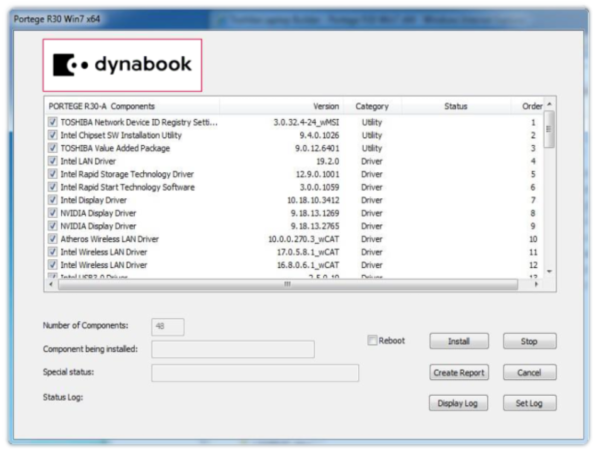

In the following table, all available command line script switches for the TCSinstaller.exe are shown:
| Switch | Description | |
| -s |  |
Will install completely silent |
| -scm |  |
Will supply proper SCCM / MECM exit codes |
| -show |  |
Will display the process on the screen without user interaction |
| -noreboot |  |
Will allow the process to complete without rebooting the computer (Microsoft SCM can manage a reboot if necessary) |
| -norestorepoint |  |
Skip the check for a restore point |
| -logs {\\servername\sharename} |  |
Allow log to be written to location other than default |
| -nologs |  |
Turn off log creation |

The directory tree extracted from the downloaded SCCM / MECM driver pack is suitable for import into SCCM / MECM via the Import New Driver Wizard:
Clicking the Next button displays the next page of the wizard which displays the list of drivers found in the directory tree specified by the user.

At this point the user can continue forward with the wizard to create an SCCM / MECM driver package and/or add selected drivers to an SCCM / MECM boot image.
DISCLAIMER
Dynabook provides this information "as is" without warranty of any kind, either express or implied, including, but not limited to, the implied warranties of merchantability or fitness for a particular purpose. Dynabook shall not be responsible for the topicality, correctness, completeness or quality of the information or software provided. Dynabook is not liable for any damage caused by the use of any information or software provided, including information that is incomplete or incorrect. Any trademarks used herein belong to their respective owners.
Copyright Dynabook Europe GmbH. All rights reserved.
