

PCs with NVIDIA Optimus technology can seamlessly switch between the integrated graphics, such as the Intel HD Graphics and the dedicated NVIDIA graphics card. Since the switch happens automatically, it may be not clear which graphics card is being used.
In the NVIDIA graphics driver you can enable an additional icon in the notification area to see which graphics card is being used.
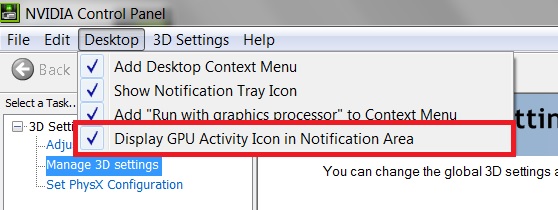
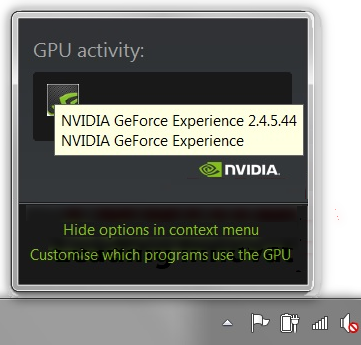
For more information please check  https://www.geforce.com/hardware/technology/optimus/technology
https://www.geforce.com/hardware/technology/optimus/technology
DISCLAIMER
Dynabook provides this information "as is" without warranty of any kind, either express or implied, including, but not limited to, the implied warranties of merchantability or fitness for a particular purpose. Dynabook shall not be responsible for the topicality, correctness, completeness or quality of the information or software provided. Dynabook is not liable for any damage caused by the use of any information or software provided, including information that is incomplete or incorrect. Any trademarks used herein belong to their respective owners.
Copyright Dynabook Europe GmbH. All rights reserved.
